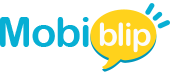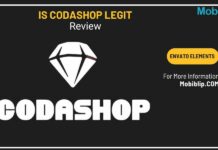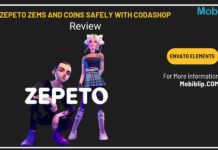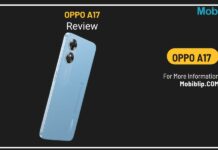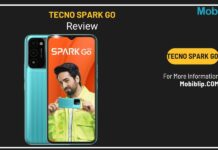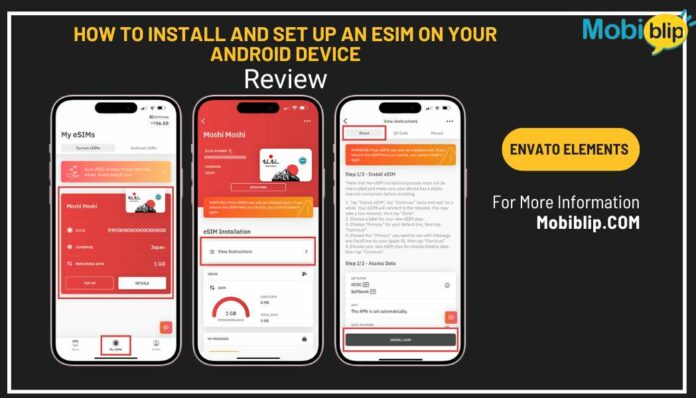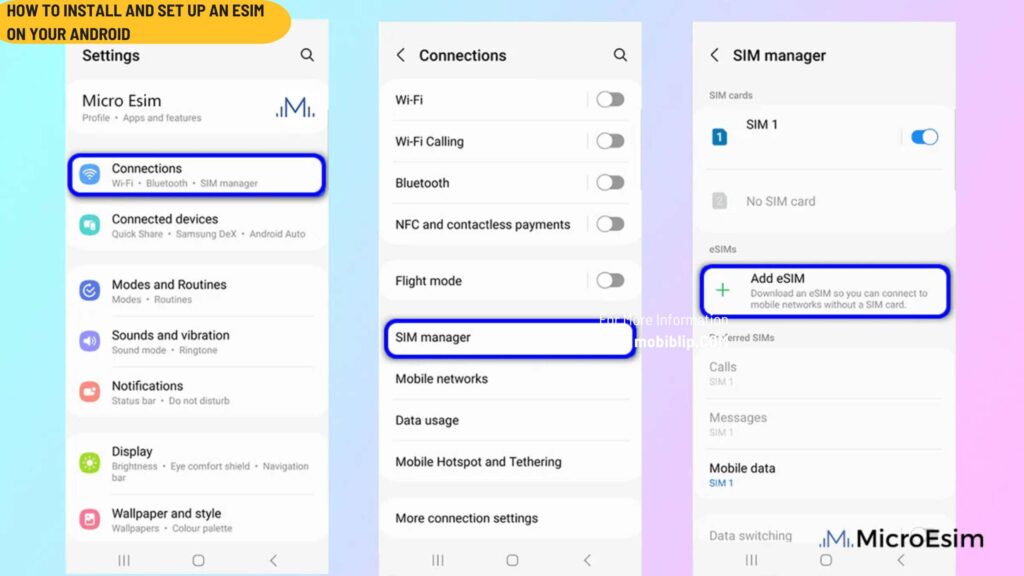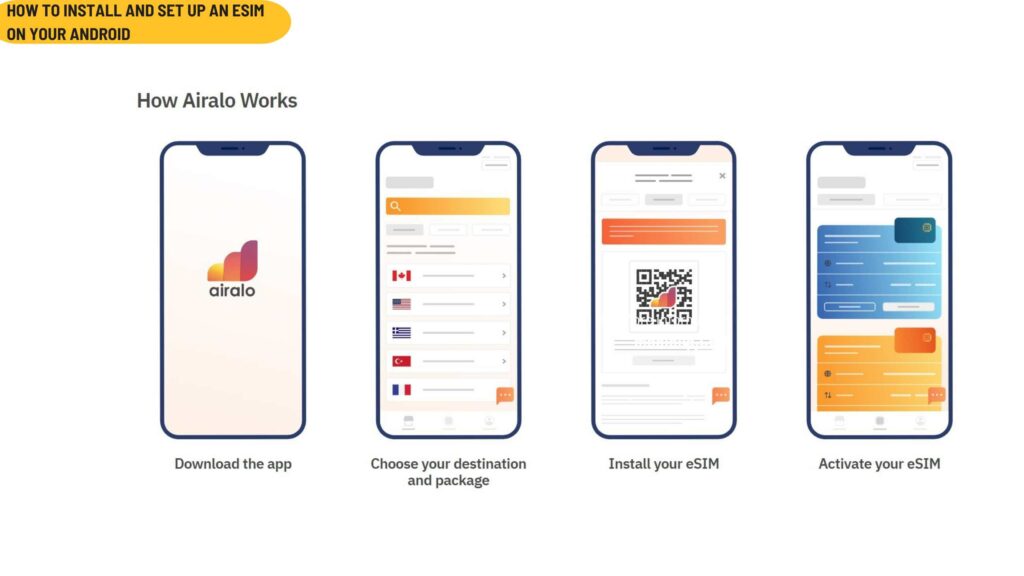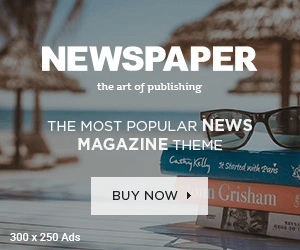Switching to an eSIM on your Android device is simple — but only if you follow the right steps! Whether you’re using eSIM for seamless travel or to manage dual numbers on one phone, this guide will walk you through everything you need to know.
In this step-by-step guide, we’ll cover:
- Checking eSIM compatibility
- Installing your eSIM using a QR code or manual setup
- Activating mobile data and roaming
Plus, we’ll share exclusive discount codes to help you save on your first eSIM purchase!
Get 10% Off Now: Use code XA10 at checkout!
Stay connected worldwide with Airalo eSIM! Explore affordable data plans for hassle-free travel.
Step 1: Check Your Android Device’s Compatibility
Before installing an eSIM, ensure your phone supports it:
- Device Compatibility: Check if your phone is eSIM-compatible (like Google Pixel, Samsung Galaxy S series, etc.).
- Unlocked Device: Ensure your phone is network unlocked — locked devices may not support eSIM activation.
- Stable Internet Connection: A strong WiFi connection is essential to download your eSIM profile without interruptions.
Step 2: How to Install an eSIM on Android
Get 10% Off Now: Use code XA10 at checkout!
Stay connected worldwide with Airalo eSIM! Explore affordable data plans for hassle-free travel.
There are two ways to install your eSIM:
Option 1: Install Using a QR Code
- Open Settings > Network & Internet.
- Tap + next to Mobile Network or Add Carrier.
- Select Don’t have a SIM card?
- Tap Next and Scan QR Code (you can share the QR code with another device or print it).
- Confirm the installation if prompted.
- Go back to the Install eSIM/Access Data screen.
- Turn on eSIM under Mobile Network.
- Enable Mobile Data and Data Roaming (important for overseas travel).
Pro Tip: Turn off your primary SIM’s roaming to avoid unexpected charges while using your eSIM.
Option 2: Install Manually (if QR Code Fails)
- Open Settings > Network & Internet.
- Tap + next to Mobile Network.
- Choose Enter Code Manually.
- Copy the SM-DP+Address & Activation Code provided by your eSIM provider.
- Paste the details and confirm.
- Enable Mobile Data and Data Roaming.
- Set the correct APN (Access Point Name) if required — this info is usually listed in your eSIM provider’s details.
Get 10% Off Now: Use code XA10 at checkout!
Stay connected worldwide with Airalo eSIM! Explore affordable data plans for hassle-free travel.
Step 3: Activate and Use Your eSIM
After installation, follow these final steps to start using your eSIM:
- Ensure Mobile Data is enabled.
- Turn on Data Roaming.
- Confirm the correct APN settings.
- Test your connection by browsing a webpage or using an app.
Save Big on Your eSIM Purchase!
Planning to get your eSIM now? Don’t miss these exclusive offers:
| Discount | Promo Code | How to Apply |
| 10% Off | XA10 | Use at checkout for instant savings |
| 15% Off for New Users | XA15 | Apply during your first purchase |

FAQs
- How do I know if my Android phone supports eSIM?
Go to Settings > About Phone > SIM Status. If you see “Add Mobile Plan,” your device supports eSIM. - Can I use an eSIM and a physical SIM together?
Yes! Most Android phones with eSIM capability allow dual SIM usage — one eSIM and one physical SIM. - Why isn’t my eSIM working?
Ensure you’ve enabled Mobile Data and Data Roaming. Double-check your APN settings as provided by your eSIM provider.