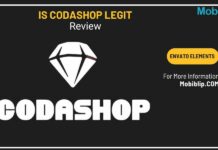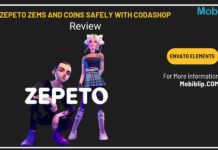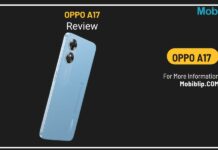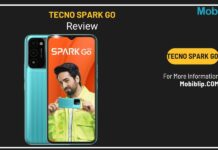Locate a Lost or Misplaced Laptop

Laptops, our mobile workhorses, are susceptible to disappearing acts. Whether misplaced at the coffee shop, lost in the back of a cab, or unfortunately stolen, a missing laptop can be a major headache. This guide will equip you with the knowledge and steps to navigate these situations.
Laptops can vanish in a surprising number of ways:
- The Absent-Minded Misplacement: We’ve all been there – engrossed in work, you leave your laptop behind at a cafe or co-working space.
- The Public Transportation Shuffle: A forgotten laptop on a train or bus can be a heart-sinking experience.
- The Opportunistic Theft: Sadly, theft is a reality. In crowded areas or during travel, a moment of inattention can lead to a stolen device.
Being proactive can significantly increase your chances of recovering a lost laptop:
- Built-in Tracking: Many laptops, especially MacBooks and Windows devices with Windows 10 or later, have built-in tracking features like “Find My Mac” or “Find My Device.” These allow remote location tracking and even data wiping if necessary. Check your laptop’s documentation to see if it has such a feature and enable it if available.
- Third-Party Tracking Software: Consider installing third-party tracking software that offers similar features and may even provide additional functionalities.
- Noteworthy Details: Keep a record of your laptop’s serial number, make, and model. This information is crucial for filing a police report and identifying your device if recovered.
The course of action depends on whether your laptop is lost or stolen:
Lost Laptop:
- Retrace your steps and revisit locations you frequented with your laptop.
- If your device has built-in tracking, use it to locate your laptop.
- Inquire with lost and found services at potential locations like cafes or public transport authorities.
Stolen Laptop:
- File a police report immediately. Provide all details about your laptop, including the serial number.
- If you have tracking software, use it to locate your device and report its whereabouts to the police. (Important Note: Never attempt to retrieve a stolen laptop yourself. Leave that to the authorities.)
- Consider changing passwords for any accounts you accessed on the stolen laptop.
By following these steps and being prepared with tracking tools, you’ll be better equipped to handle a lost or stolen laptop situation. Remember, a little planning goes a long way in recovering your valuable device.
Preparing for the Worst
Don’t wait until disaster strikes! Enabling “Find My Device” is a crucial step in safeguarding your laptop.
Here’s why setting up “Find My Device” is a no-brainer:
- Location Tracking: Imagine misplacing your laptop at a conference or forgetting it on the train. “Find My Device” allows you to pinpoint its location on a map, significantly increasing your chances of recovery.
- Theft Recovery: In the unfortunate event of a theft, “Find My Device” can still be a valuable tool. You can assist law enforcement by providing the laptop’s location. Some services even allow remote locking or data wiping to protect your information.
- Proactive Preparation: Setting up “Find My Device” takes just a few minutes. Don’t wait for a stressful situation to discover you haven’t enabled this vital feature.
Here’s a guided walkthrough for both Windows and macOS:
Windows 10 & 11:
- Click the Start Menu and select Settings.
- Navigate to Update & Security (Windows 10) or Privacy & security (Windows 11).
- Locate Find My Device.
- Toggle the switch to On.
- Ensure “Save my device’s location periodically” is also enabled.
macOS:
- Click the Apple Menu and select System Preferences.
- Go to Security & Privacy.
- Select the iCloud tab.
- Tick the checkbox next to Find My Mac.
Here are some troubleshooting tips:
- Check internet connection: “Find My Device” relies on an internet connection to function. Ensure your laptop is connected to Wi-Fi or mobile data.
- Sign in with the correct Microsoft account (Windows) or Apple ID (Mac): Double-check that you’re signed in with the same account associated with your device.
- Location Services might be disabled: On both Windows and macOS, ensure location services are enabled for “Find My Device” to function properly.
While “Find My Device” is a built-in and convenient option, there are alternatives:
- Third-party tracking software: Several reputable companies offer tracking software with features similar to “Find My Device,” sometimes with additional functionalities. Research and choose a program that suits your needs.
- Security Suites: Some security suites include tracking features as part of their overall protection package.
Remember, using a combination of “Find My Device” or a trusted alternative, along with keeping your laptop’s details documented, provides the best defense against a lost or stolen device.
What to Do If You’ve Lost Your Laptop
Misplaced your laptop? Don’t panic! Here’s a roadmap to guide you through finding your lost device.
Act swiftly to increase your chances of recovery:
Retrace Your Steps: Carefully retrace your movements from the last time you remember having your laptop. Think about cafes, co-working spaces, libraries, or public transport you might have used.
Utilize “Find My Device”: If you haven’t already, check “Find My Device” or its macOS equivalent, “Find My Mac”. As discussed earlier, these tools can pinpoint your laptop’s location on a map, significantly aiding recovery efforts.
Seek Local Assistance: If “Find My Device” doesn’t yield results, consider seeking help from building security (if applicable) or local authorities. Report the missing laptop, providing detailed
descriptions and serial numbers to aid their search.
Here are some additional strategies to help you find your misplaced laptop:
Check Recent Activity: If your laptop was recently used, you might be able to glean clues from its activity. For instance, check browsing history or document edits that might indicate its location.
Don’t Forget the Obvious: Sometimes the answer is simple. Thoroughly check common hiding spots like under desks, behind furniture, or even in your bag (a misplaced laptop in a larger compartment is surprisingly common!)
Think Outside the Box: Do you have other interconnected devices? If your phone and laptop share a Bluetooth connection, some phone apps can help locate nearby Bluetooth devices, potentially leading you to your missing laptop.
Smart Home Integration (if applicable): If you have smart home devices with speaker functionality, consider setting up an alert to remotely play a sound on your laptop, helping you locate it within your home.
Remember, the key is to act quickly and explore all possibilities. By combining these strategies with the tools discussed in Section 1, you’ll be well on your way to reuniting with your lost laptop.
What to Do If Your Laptop Is Stolen
Unfortunately, theft is a reality. If your laptop is stolen, here’s a critical action plan to minimize damage and potentially recover your device:
Report the Theft Immediately: Contact your local police department and file a police report. Provide detailed descriptions of your laptop, including its make, model, serial number, and any distinguishing features. The police report will be crucial for insurance claims and potential recovery efforts.
Utilize “Find My Device” (if possible): If “Find My Device” is still enabled, use it to track your laptop’s location. Some versions even allow remote locking or data wiping to protect your information. Important Note: Never attempt to retrieve a stolen laptop yourself. Leave that to the authorities.
Contact Insurance Providers (if applicable): If you have laptop insurance, contact your provider immediately to initiate a claim. The police report will be helpful documentation for this process.
While recovering the hardware might be uncertain, you can take steps to protect your data:
Change Passwords: Immediately change passwords for all accounts you accessed on the stolen laptop, including email, banking, social media, and any cloud storage services.
Monitor for Unauthorized Activity: Be vigilant and monitor your accounts for any suspicious activity that might indicate unauthorized access. Enable two-factor authentication wherever possible for an added layer of security.
Remember, while a stolen laptop is a setback, taking these swift actions can help mitigate the damage and protect your valuable information. By reporting the theft, controlling your data remotely (if possible), and tightening your online security, you can regain control of the situation.
How “Find My Device” Works
“Find My Device” acts as your digital bloodhound, helping you track down your lost or stolen laptop. But how exactly does it achieve this feat?
“Find My Device” utilizes a combination of technologies to pinpoint your laptop’s location:
- GPS (if available): Laptops with built-in GPS chips can leverage satellite signals for precise location tracking, especially outdoors.
- Wi-Fi Network Triangulation: Even without GPS, “Find My Device” can estimate your laptop’s location by identifying nearby Wi-Fi networks it has connected to previously.
- Bluetooth: Similar to Wi-Fi triangulation, “Find My Device” can use Bluetooth signals from nearby devices to estimate your laptop’s location, although with less accuracy than Wi-Fi.
The location data collected by “Find My Device” is typically stored on secure servers operated by Microsoft (Windows) or Apple (Mac). This data is only used for the purpose of locating your device and is protected by robust security measures, including encryption.
It’s understandable to have privacy concerns about location tracking. Here’s how “Find My Device” addresses them:
- User Control: You have complete control over “Find My Device”. You can choose to enable or disable the feature at any time.
- Transparency: Both Microsoft and Apple provide clear documentation on how “Find My Device” works and how your data is used.
- Limited Scope: Location data is only collected when “Find My Device” is enabled and is used solely for the purpose of finding your lost or stolen laptop.
Both Microsoft and Apple prioritize user data security. Here are some security measures in place:
- Encryption: Location data is encrypted both in transit and at rest, making it unreadable by unauthorized individuals.
- Access Controls: Only authorized personnel have access to user data collected by “Find My Device”.
- Regular Security Audits: Microsoft and Apple regularly conduct security audits to identify and address any potential vulnerabilities.
By understanding the technology behind “Find My Device” and the security measures in place, you can make an informed decision about using this valuable tool. Remember, the benefits of potentially recovering your lost or stolen laptop often outweigh any privacy concerns, especially considering the user control and data protection practices implemented.
In Crux
Laptops are vital tools, but losing one can be a major headache. By taking proactive measures, you can significantly increase your chances of recovering a lost or stolen device.
By following these recommendations, you can equip yourself to handle any situation involving a missing laptop. Remember, a little preparation goes a long way in ensuring your laptop’s security and your peace of mind.
How much did you like our detailed How to Locate a Lost Laptop: Tips, Tools, and Tracking? Also, please share these Blogs with your friends on social media.
Related Blogs